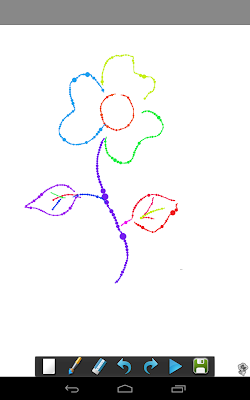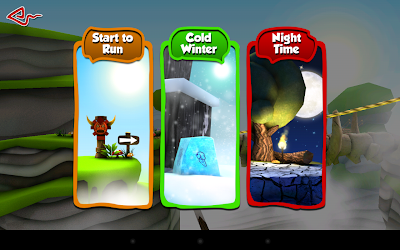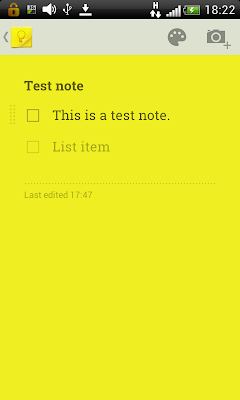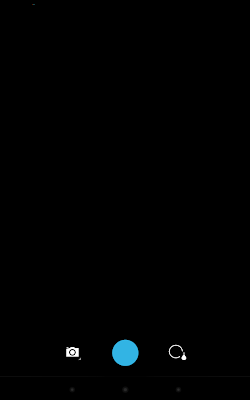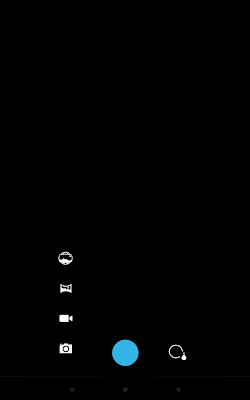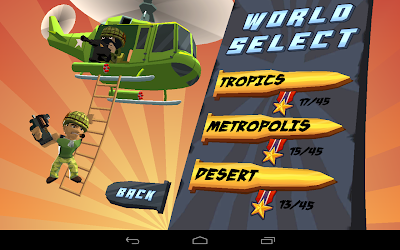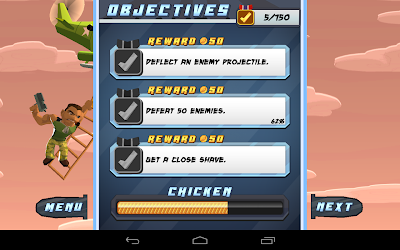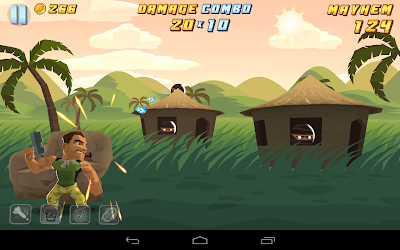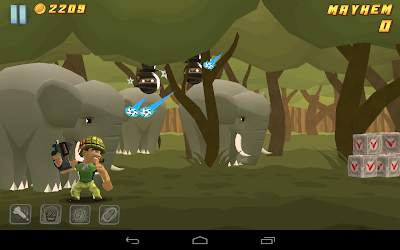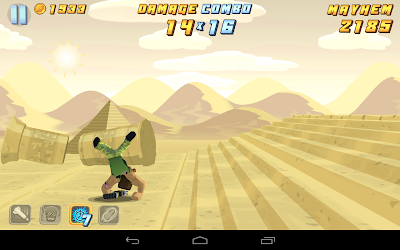First things first, I would like
to thank the readers of Top mobile apps for Android for visiting and reading this blog, I hope it is serving
its purpose, which is to introduce Android fans to some of the bests apps and
games available on Android.
This post is the second installment in the series "Assorted collection of top utility / productivity apps for Android", and just to tell you, the first post in this series is the most viewed post of this blog. In this post also I am listing some of the already well-known utility / productivity apps for both Smartphone and tablet.
This post is the second installment in the series "Assorted collection of top utility / productivity apps for Android", and just to tell you, the first post in this series is the most viewed post of this blog. In this post also I am listing some of the already well-known utility / productivity apps for both Smartphone and tablet.
1. Astro File Manager
Ever wondered how the files are
managed by Android on your SD card, how to explore the file system just like we do on
Windows or other OS? Well unfortunately, there is no native way in Android to
access the files / directories organized on the SD card. Accepted, usually you do not need such access to the file system but it is always better to have
more control of your device. To cater this requirement, Google play store has
plenty of file explorer apps and Astro file manager from Metago is definitely one of the
best in the lot.
Astro file manager allows you
to access the files / folders and also organize the contents on the internal memory and
SD card of your Smartphone or tablet. You can choose how the contents are shown in Astro file manager app, for example: how the contents should be sorted (name, date etc.) or if the file extension should be shown, by accessing the setting menu.If you long press on any file or folder, you will be presented with the options / actions associated with that item like: copy, move, delete, properties etc.
 |
| Astro File Manager - file's options / actions |
- SD Card Usage - to show the details about the folder, as # of files in it and the total size of the folder
- Task Killer - to show the memory and CPU usage of running apps and option to kill the app
- Application manager - to show the installed apps and option to back up the apps
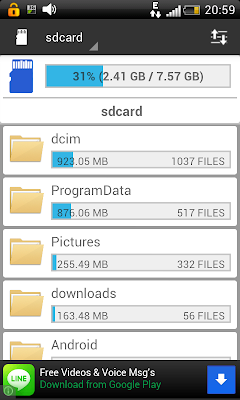 |
| Astro File Manager: SD Card Usage |
2. Compass
By now we all know that almost all the current generation Android smartphones and tablets have an inbuilt electronic compass which is used by Google maps to show us the right orientation for navigation. Now, suppose if you want to use this inbuilt compass just the way a compass is used traditionally, it is not possible directly through Android. But as I always say Google play store has everything you ask for, so there are apps available just for this purpose. Compass by Catch.com is my favorite compass app, and it does its work perfectly.
Once you launch the app you see a large compass filling majority of the screen for better readability and the default theme resembles with the classic old compass. Along with showing the directions it also shows your current location with the help of GPS. Also, it provides options to add your current location on the map, add a note for the current location etc.
 |
| Compass: showing the true north :) |
 |
| Compass: Check out the free themes |
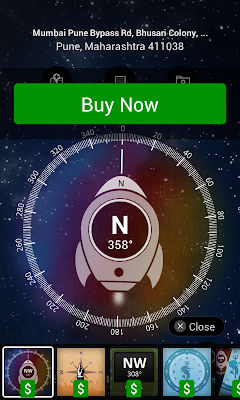 |
| Compass: paid themes are also available |
3. MoboPlayer
This is also one pain point when using Android, the default video player comes bundled with Android is not that great when it comes to supporting the wide range of video formats currently available in the world. So what option you have, convert your favorite video first to the supported format and then put it on your device or, yes you guessed it right head to the Google play store and install a capable video player app. If you choose the second option then MoboPlayer is the app you should be choosing as I think it is the best because it supports virtually all the video formats you throw at it.
As you launch the MoboPlayer, you will see few simple options to search for the media files like, 'scan the SDcard', 'quick scan' or 'Directory browsing' to search it manually by browsing the directory.
 |
| MoboPlayer: launch screen |
 |
| MoboPlayer: Showing available videos in card style |
 |
| MoboPlayer: onscreen options while watching videos |
If you like this post or know any other app / game in the same category, let me know via comments.
Do not forget to subscribe through email
subscription option.
See also:
Other posts in this series:
1. Assorted collection of top utility / productivity apps for Android